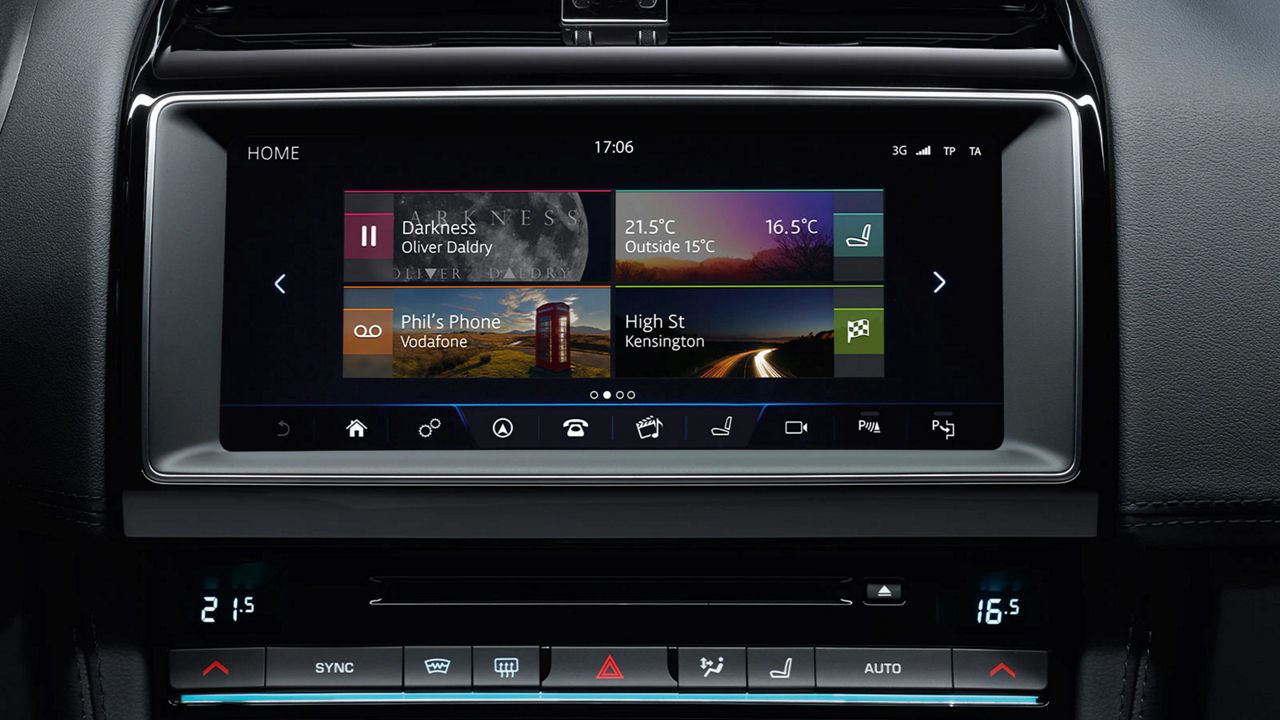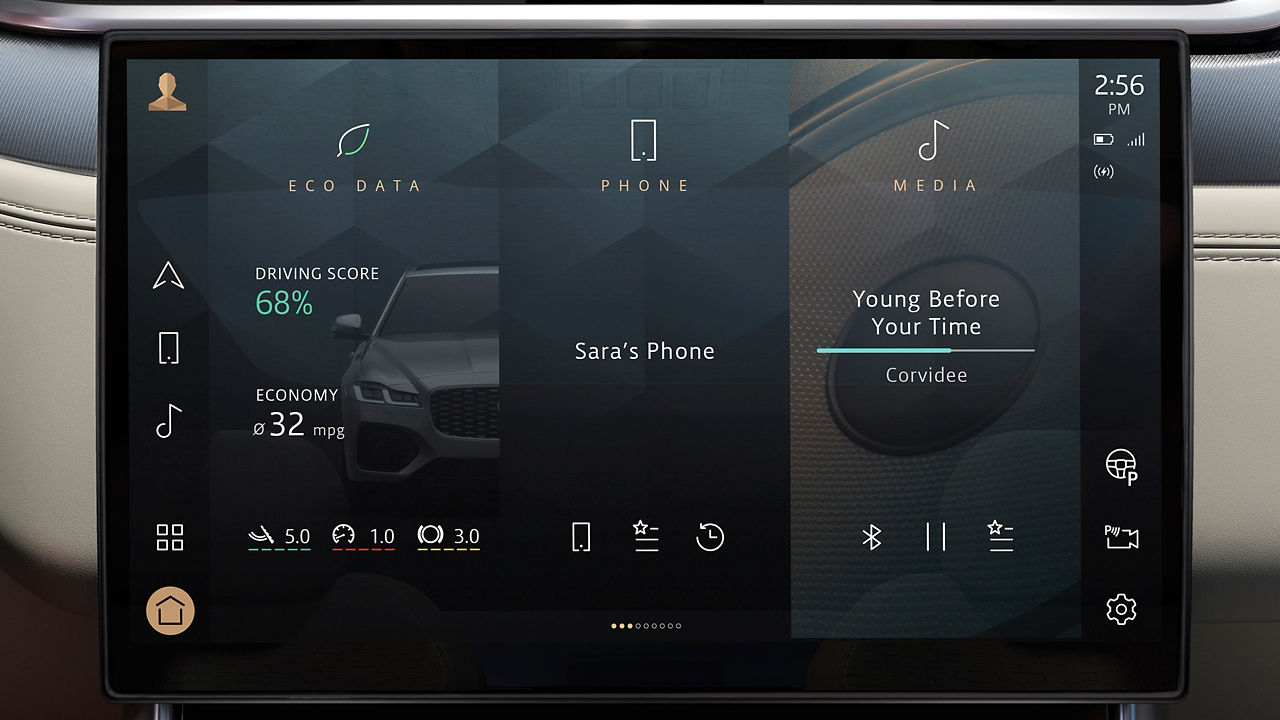ACTIVATE OR UPDATE?
You can update your Jaguar vehicle through your in-car infotainment system. Updating your vehicle will provide you with the latest features and ensure the utmost stability for your Jaguar.
For older vehicles, you may need to activate your software update functionality first. For newer vehicles, you simply need to choose when to install the latest update once you are alerted.
HOW TO ACTIVATE WIRELESS SOFTWARE UPDATES
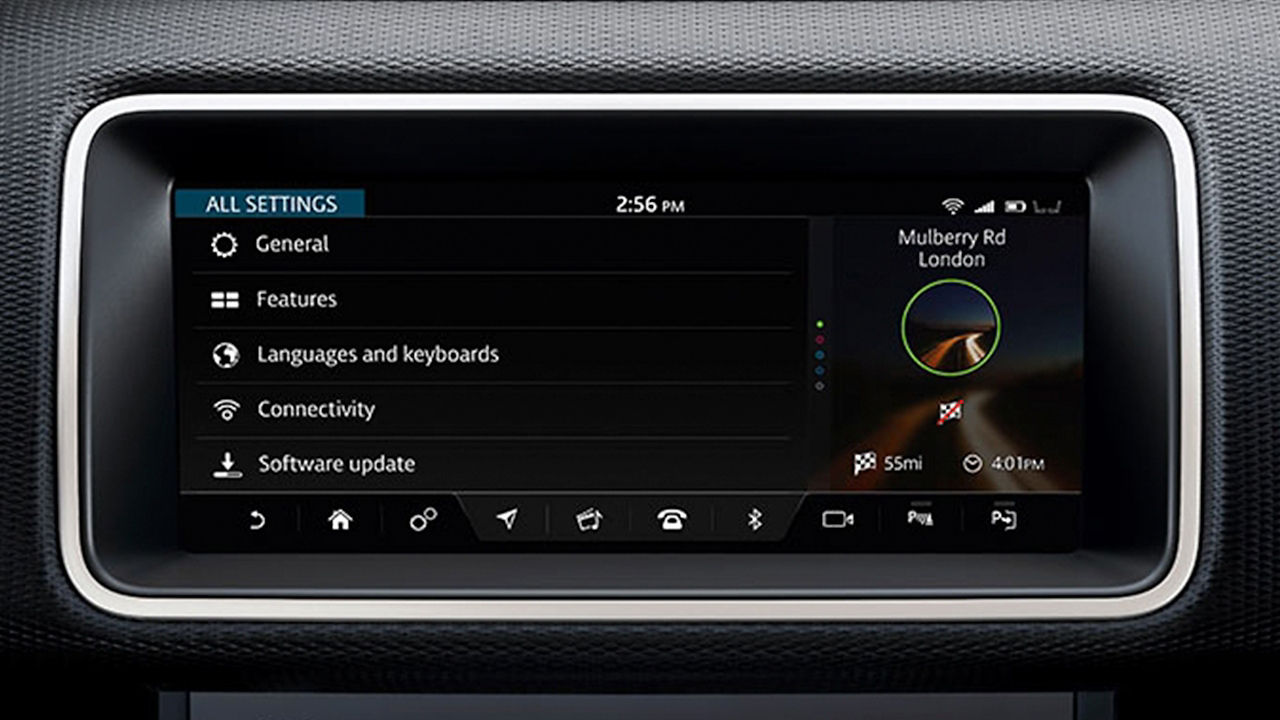
STEP 1 – CONNECT
Press the ‘Settings’ icon on your Touchscreen and enter ‘All Settings’. Continue to the ‘Connectivity’ menu and turn your mobile data to ‘On’, OR activate your car’s Wi‑Fi.
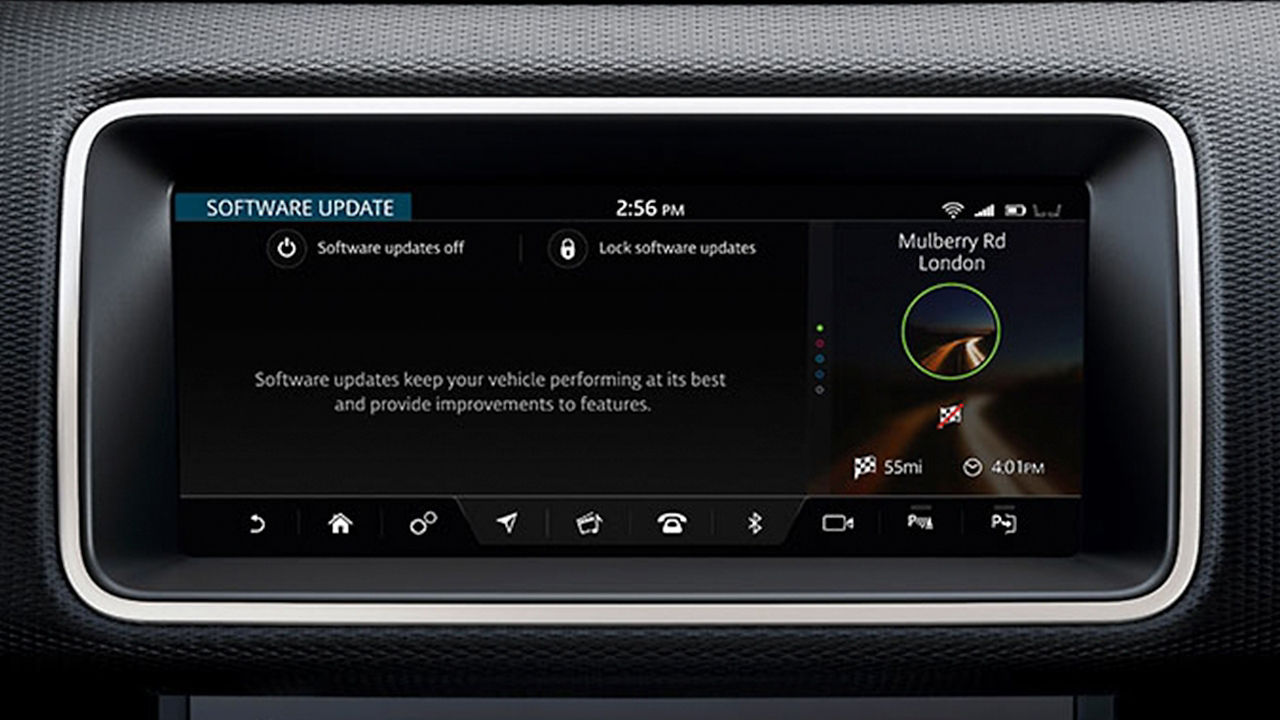
STEP 2 – TURN ON
Go back to ‘All Settings’ and select ‘Software update’. This menu gives you the option to turn software updates on. If they’re turned off, simply press the button to turn software updates to ‘On’.
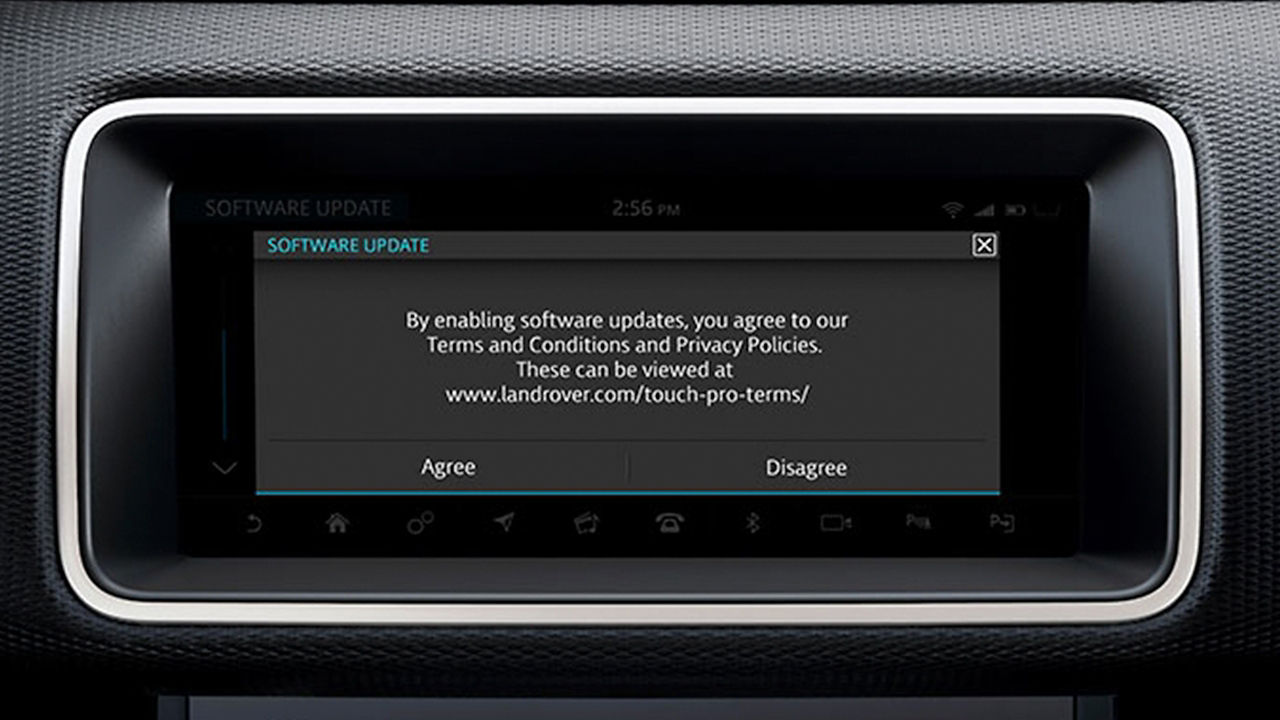
STEP 3 – ACCEPT
A ‘Terms & Conditions’ pop-up will appear. Press ‘Agree’ to activate software updates.
HOW TO INSTALL YOUR WIRELESS SOFTWARE UPDATE
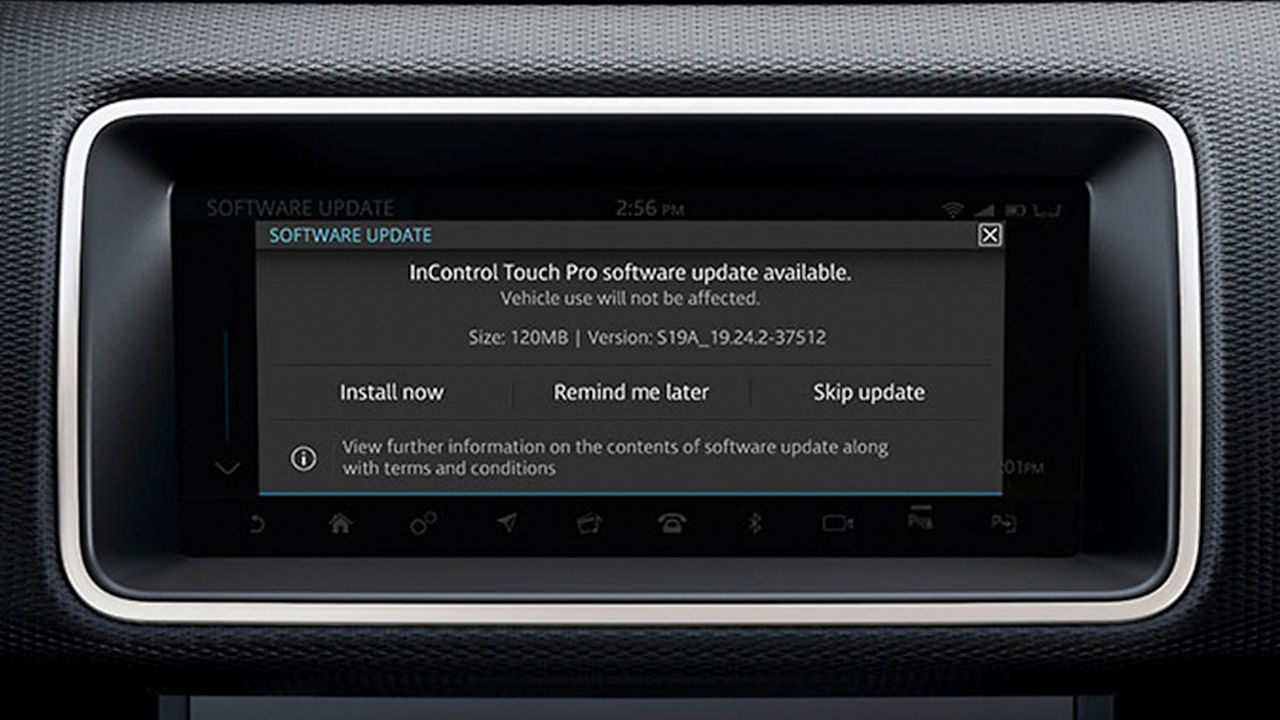
STEP 1 – BEGIN UPDATE
You can check for InControl Touch Pro software updates by going to ‘Settings’ > ‘All Settings’ > ‘Software update’ and pressing ‘Check for update’. If an update is available, a pop-up will appear on your Touchscreen with three options: ‘Install now’, ‘Remind me later’ or ‘Skip update’.
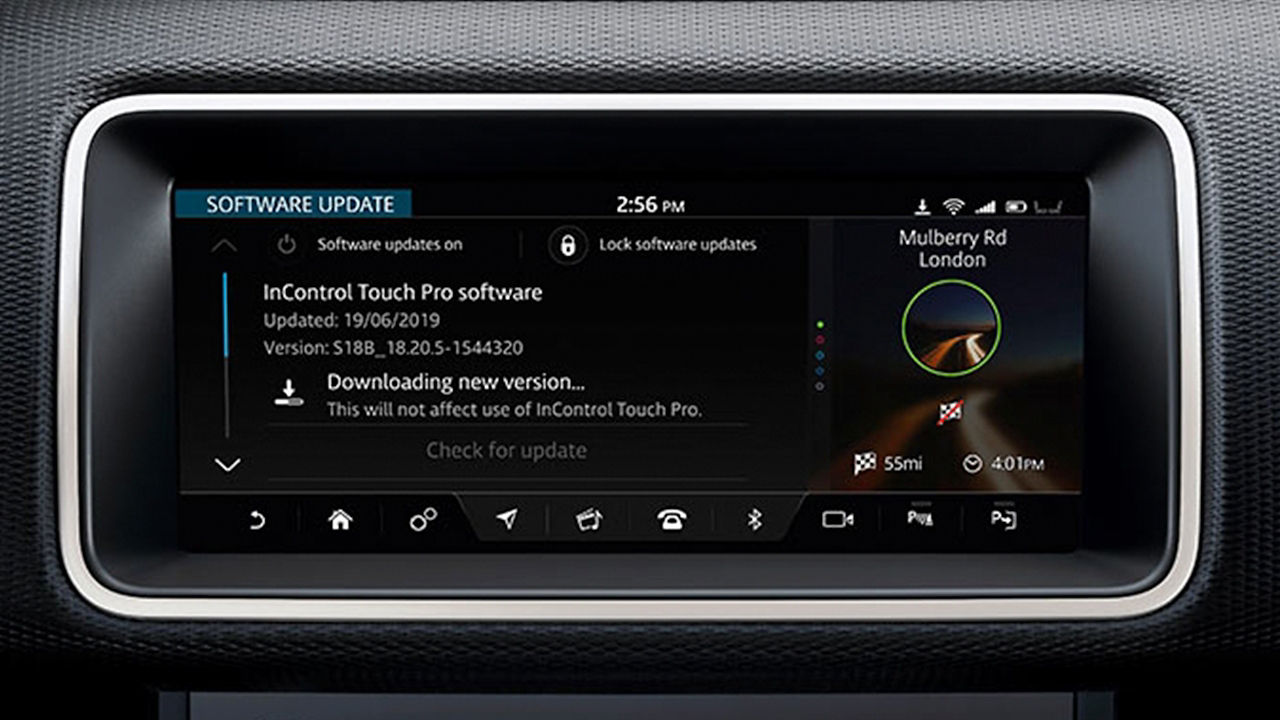
STEP 2 – INSTALLATION
After pressing ‘Install now’ and agreeing to the Terms & Conditions the update will start. You can continue to use your car as normal while InControl Touch Pro updates.
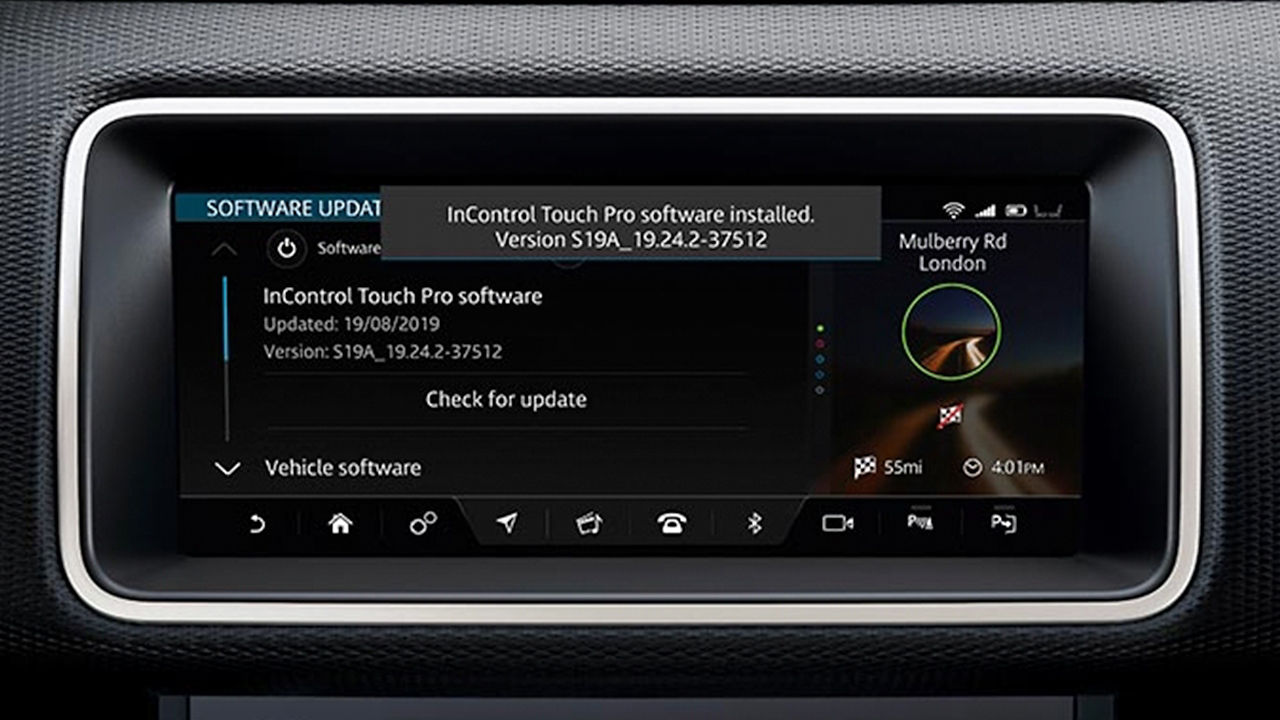
STEP 3 – COMPLETE
You will receive a notification on your Touchscreen once the update has been completed successfully. Your car has now been updated to the new software version.
SOFTWARE UPDATE RELEASE NOTES
View the contents of each software release using the links below:
-
INFOTAINMENT MASTER CONTROLLER (IMC)
SOFTWARE VERSION – INCONTROL TOUCH PRO 19A3NEW FEATURES INCLUDED IN THIS RELEASE:
-
WIRELESS SOFTWARE UPDATES
- • Vehicles will now have software updates activated as standard
- • Vehicles will now have software updates activated as standard
-
ISSUES FIXED IN THIS RELEASE:
-
ANDROID AUTO™
- • Improved automatic connection of Android Auto™ phones*
*The services offered by Android Auto™ depends on feature availability in your country, please see [https://www.android.com/auto/] for more information.
-
CLIMATE CONTROL
- • Fix for ‘Climate not available’ appearing on the instrument cluster and the climate controls not responding
- • Fix for ‘Climate not available’ appearing on the instrument cluster and the climate controls not responding
-
PARKING AID AND CAMERAS
- • If front camera is selected, it will no longer be replaced by the parking aid pop-up when approaching an obstacle
- • Performance improvements for the reverse camera when rapidly switching from reverse to drive (not applicable to USA vehicles)
- • After the front camera view has been automatically activated, you can now use the soft keys at the bottom of the screen to navigate away from this view
-
(CHINESE LANGUAGE ONLY)
BLUETOOTH®- • Bluetooth® devices will now display their correct names in the source screen
- • ‘Source’ in the Bluetooth® screen is now correctly translated
-
INFOTAINMENT MASTER CONTROLLER (IMC)
SOFTWARE VERSION – INCONTROL TOUCH PRO 19A4
ISSUES FIXED IN THIS RELEASE:
-
APPLE CARPLAY®
- • Call audio will no longer be lost on the system speaker after accepting a call using Apple CarPlay®*
*The services offered by Apple CarPlay® depend on feature availability in your country, please see [https://www.apple.com/ios/carplay/] for more information.
-
(E-PACE ONLY)
DRIVE INFORMATION SCREEN- • Front and rear torque distribution will now be displayed correctly
- • Torque levels will now be displayed correctly
- • Front and rear torque distribution will now be displayed correctly
-
INFOTAINMENT MASTER CONTROLLER (IMC)
SOFTWARE VERSION – INCONTROL TOUCH PRO 19BNEW FEATURES INCLUDED IN THIS RELEASE:
-
SMARTPHONE PACK
• The Smartphone Pack* comprising of Apple CarPlay®, Android Auto™ and Baidu Carlife (China only) is now enabled for compatible vehicles*The Smartphone Pack is only available for vehicles equipped with either a 10" Touch Pro or 10" Touch Pro Dual View touchscreen, a SIM slot and front On-The-Go-enabled USB ports. The services offered by Apple CarPlay® depend on feature availability in your country, please see [https://www.apple.com/ios/carplay/] for more information. The services offered by Android Auto™ depends on feature availability in your country, please see [https://www.android.com/auto/] for more information.
-
WI-FI
- • Vehicle systems that were previously unable to connect to Wi-Fi for wireless software updates can now do so. This will enable future wireless InControl Touch Pro software updates for these vehicles
-
WIRELESS SOFTWARE UPDATES
- • The wireless software update customer experience has been simplified
- • New software update pending notification icon
- • Along with the Wi-Fi update, wireless software updates will be available for all InControl Touch Pro vehicles
-
MEDIA PLAYER
- • On vehicle start-up, media sources will now be remembered from the last drive cycle
- • When playing a podcast, +15 seconds and -15 seconds options will be displayed
-
BLUETOOTH® PHONE
- • Improved experience when uploading recent call list from phone to vehicle
-
(I-PACE ONLY)
CLIMATE CONTROL- • Climate functionality will now be fully supported when the vehicle’s power is on
-
(ELECTRIC VEHICLES ONLY)
NAVIGATION- • Charging stations reachable with 1-4% battery charge on arrival will now be displayed
- • Charging points are more accurately displayed on route based on vehicle state of charge
-
ISSUES FIXED IN THIS RELEASE:
-
GENERAL/SYSTEM
- • General performance improvements
- • General stability improvements
- • Fixed issue of no audio being available for a whole drive cycle seen in previous software version
- • Side Panel theme will no longer change when the date format has been changed
-
AUDIO QUALITY
- • General performance improvements
-
SMART PHONE PACK
-
ANDROID AUTO™
- • Improved Google Maps navigation audio when playing media using Android Auto™
- • When a phone is connected by Android Auto™ it will no longer also show as a Bluetooth® source
- • Android Auto™ icon will now always disappear after the phone has been disconnected
- • Performance improvements for audio replies to Android Auto™
- • General improved stability
- • The Android phone header will now be displayed with the Android Auto™ icon
-
APPLE CARPLAY®
- Improved display of Apple CarPlay®
- • General improved stability
- • When playing media from Apple CarPlay®, it will be displayed in the media view
- • Performance improvements for outgoing calls made using Apple CarPlay®
-
BLUETOOTH® PHONE
- • Fixed an issue when using the steering wheel switch to move to the next song through Bluetooth audio® source
- • When system is set to French, messages will no longer be read out in English
- • (Satellite Digital Audio Radio System only) Messages received when skipping through SDARS channels will no longer be lost
-
(CHINA ONLY)
BAIDU CARLIFE- • Improved Baidu Carlife connectivity
- • General improved stability
-
AMBIENT LIGHTING
- • Fixed an issue with the ambient lighting control screen
-
BLUETOOTH®
- • (Chinese language only) Bluetooth® name will no longer change after switching media to Rear Seat Entertainment (RSE)
- • Fixed an issue preventing Bluetooth® audio playing for a drive cycle
-
CD PLAYER
- • Improved user experience when switching media source from Apple CarPlay® to CD
-
CLIMATE CONTROL
- • Temperature settings and adjustments now available in the climate home screen
- • Purify icon disabled when the vehicle is in defrost mode
- • Third Row Climate Controls will only be available when the engine is running
- • Temperature unit will no longer change from Celsius to Fahrenheit in Side Panel when language is changed to Portuguese
- • Temperature control on rear screens will now work even when all zones are set to high
- • (North American vehicles only) Fixed an issue of Smart Climate incorrectly showing the front passenger seat occupancy status
-
CONNECTIVITY
- • Signal bars for vehicle connection strength will now display correctly
- • When a phone is connected, Wi-Fi will now automatically enable after a power cycle
- • Improved error message for data connection
-
RADIO
-
DAB RADIO
- • Improved DAB reliability
- • (Head Up Display (HUD) vehicles only) Media information for DAB radio will now be displayed correctly in the HUD
-
AM/FM RADIO
- • (InControl Touch Pro Duo only) Interactive Display Module 'A' (IDMA) will now show AM not FM when AM radio is playing
-
SATELLITE RADIO
- • Satellite Digital Audio Radio System (SDARS) will now always launch first time
- • SDARS screen will now load correctly
- • The correct song will now always play when selected from the satellite radio playlist
- • General stability improvements
-
DUAL VIEW SCREENS
- • Improved DVD playback image when a display theme is selected
- • Display improvements for Bluetooth® settings icon
-
ECO DATA SCREEN
- • Improved accuracy for ECO data when climate control is in ECO mode
-
FORWARD TRAFFIC DETECTION
- • Forward Traffic Detection alert will no longer stay visible if the camera view is changed during an alert
-
PERSONALISATION
- • Keys can now be switched to different existing user profiles
-
LIVE
- • Live will now launch from the 'Extra Features' screen
- • Fixed an issue of Live sometimes not launching
- • Live will no longer skip to the first page when opening a second one
- • Display improvements for Live applications
-
MEDIA PLAYER
- • General improved stability
- • Improved handling of the track duration bar
- • Tracks will no longer sometimes pause 3 seconds before the end
- • Correct graphic will now be shown in the background of the Instrument Panel Cluster (IPC) media panel
- • Fixed an issue of resuming podcast after ending a call
-
NAVIGATION
-
STANDARD NAVIGATION
- • Improved stability when resuming a route
- • Improved accuracy of voice guidance
- • Improved accuracy of safety cameras
- • Display improvements for pop-up screens
- • Improved "Send to Driver" from rear screens experience
- • Improved map display during traffic side panel
- • Improved map display within the Instrument Panel Cluster
- • Improved reliability of address summary screen when the city selected is not unique
- • Improved route calculation
- • General improved reliability
- • (Japan vehicles only) Rear screens will no longer display the Navigation icon
- • Improved Traffic Info stability
- • When the map license has been extended, the status will update immediately
-
ELECTRIC VEHICLE NAVIGATION FEATURES
- • Navigation will no longer reset after switching the Instrument Panel Cluster to full map view
- • Improved charge station searching
-
PARKING AID
- • Fixed an issue with parking aid audio
- • Fixed an issue with the parking aid 360 pop-up when in reverse
-
REAR SEAT ENTERTAINMENT
- • Rear screens will no longer activate when opening the front console panel
- • Time displayed on the rear screen will now match the front Touchscreen
- • "SIRIUS XM" button is now functional in "All Settings" in Rear Seat Entertainment
- • Improved performance of climate on the rear screen when using the remote control
- • (Rear Massage seat vehicles only) Massage location now called ‘Upper back’ and ‘Lower back’ on the rear screens
-
SEAT CONTROLS
- • Passenger seat icon now correctly displayed after favourite seat settings are selected
- • Climate buttons will no longer be lost if the seat screen is opened multiple times in the same ignition cycle
- • Improved performance of seat massage buttons
-
SPEECH
- • Improved graphics of speech tutorial
- • Improved speech 'Call contact' reliability
-
TELEVISION
- • Television reception will now recover automatically after leaving a low reception area
- • Improved performance of 'No reception' notification
- • (Brazil vehicles only) Touchscreen will no longer show a blank screen after Brazil Television runs for approximately 2.5 minutes, rear screen will no longer show "No reception" message
-
TERRAIN RESPONSE
- • Display improvements during terrain response mode
- • Terrain response mode will be displayed in the correct language
-
TEXT TO SPEECH
- • Text to speech will now behave correctly during playback
-
TIMED CLIMATE
- • Timed climate will now use the same icon in all menus
-
TRANSLATIONS
- • Improved translations for all languages
-
VALET MODE
- • Improved phone reconnection when exiting valet mode
-
WEB BROWSER
- • A horizontal scroll bar is now displayed when a web page has been zoomed
- • General speed and reliability improvements
SOFTWARE UPDATES FAQS
-
What are wireless software updates?
Wireless software updates enable you to conveniently update your car to the latest software at a time that suits you, without the need to visit a Retailer. They keep your car at peak performance by maintaining key systems, such as your InControl Touch Pro.
-
What are the benefits of wireless software updates?
Software updates provide the ability to further optimise car systems, such as your InControl Touch Pro and vehicle connectivity systems. Receiving software updates on the go means that you will need fewer visits to your Retailer. The process is simple, easy to follow and can be done at a time that suits you.
-
What software can be updated in my car?
Both your car’s InControl Touch Pro and the vehicle connectivity systems can receive software updates. In our electric cars software updates are also available for the battery energy control system.
-
How often will I receive software updates?
Software updates will be sent periodically to Jaguar cars, either when the need arises or when issues are identified with existing vehicle software.
-
Is my car eligible for an InControl Touch Pro software update?
To receive InControl Touch Pro wireless software updates your current software needs to be at 18B or above. You can check the software version of your InControl Touch Pro system through your Touchscreen by going to ‘Settings’ > ‘All Settings’ > ‘Software update’. The version of the InControl Touch Pro will be displayed as a long string of characters: e.g. ‘S18B_18.25.3-174880’.
-
How do I connect my car to receive InControl Touch Pro updates?
The InControl Touch Pro system can be connected either through a Wi-Fi connection or through the SIM card inserted into your car. You can also use a hotspot connection through your mobile device but this may result in additional data charges.
-
How do I connect my car to receive connectivity/battery energy control system updates?
When you activate software updates in the settings menu the vehicle connectivity/battery energy control system will be connected automatically. Vehicle connectivity system updates are only available in Telematics-enabled countries.
-
What happens if I lose connection during a download?
If connection is lost during a download, the download will pause until the connection is re-established.
-
Are there data costs associated with a software update?
You may experience data costs if you connect through a SIM card inserted into your car. In some countries, you will have received a SIM card on purchase of your car. If used, you will not receive data charges for software updates.
-
How do I turn software updates on or off?
You can switch software updates on or off by going to ‘Settings’ > ‘All Settings’ > ‘Software update’ and pressing the power icon. When switching on software updates, you will need to accept the Terms & Conditions to activate the feature.
-
How do I know if an update is available?
When an update is available, you will receive a pop-up notification on your Touchscreen. You can also manually check for available updates by going to ‘Settings’ > ‘All Settings’ > ‘Software update’ > ‘Check for update’.
-
What do I need to do before installing an update?
To perform the update, you need to:
• Turn software updates on by going to ‘Settings’ > ‘All Settings’ > ‘Software update’
• Accept the Terms & Conditions prior to download/installation
• Download the update to your car
• Maintain Wi-Fi or cellular connectivity during the process
• Keep your car locked and alarmed for the installation to begin (for vehicle connectivity and battery energy control system updates only)
• If updating an electric car, unplug the charge cable
-
How do I perform an InControl Touch Pro update?
You will receive a pop-up on the Touchscreen when an update is available for download/installation. Once accepted, the download and installation process will begin. The update will not interrupt your driving experience and you can continue to use your car as normal. Upon completion, you will receive a successful installation notification on your Touchscreen.
-
How do I perform an update to the vehicle connectivity or battery energy control systems?
You will receive a pop-up on your Touchscreen when an update is available for download and, once downloaded, a second pop-up to install the update. Once you start the installation the process cannot be stopped. The installation may take up to 30 minutes. During this time you can access the car but it cannot be driven until the update is complete.
-
I have accepted the download; can I still use my car?
Yes, while the system is downloading you can continue to use your car as normal.
-
How long does the software update installation take?
The installation may take up to 30 minutes. You will not be able to use your car while installing vehicle connectivity and battery energy control system updates. You can still use your car when installing an update to your InControl Touch Pro.
-
How do I know when the software update is complete?
A notification on your Touchscreen will inform you when the software has installed successfully.
-
Do I need to have a signal for the installation to take place?
Yes, you need a mobile or Wi-Fi connection to download and complete the installation.
-
Can I stop the installation once it has started?
No, once the installation has started it cannot be stopped.
-
The download has failed; what should I do?
You can use your car as normal. A failed download will not affect your car’s functionality in any way. Please contact the Jaguar Customer Relationship Centre or your local Jaguar Retailer and they will investigate further.
-
The installation has failed; what should I do?
If your car is experiencing issues when restarting following an update, please contact road-side assistance or your local Jaguar Retailer and they will investigate further.
-
I skipped the update but I now want to install it. What should I do?
You can access the update through your car’s Touchscreen by going to ‘Settings’ > ‘All Settings’ > ‘Software update’ > ‘Check for update’. If an update is available, a pop-up will appear giving you the option to download/install the update. If you prefer, you can visit your local Jaguar Retailer who will assist you with the update.
-
Can I update the software while out of the country?
Yes. However, this may result in roaming charges depending on your in-car data plan.
-
Can I stop other people from updating my software?
Yes, you can add a PIN lock to your car to protect your software update settings. To do this, go to ‘Settings’ > ‘All Settings’ > ‘Software update’ and select the lock icon.
-
Do I need an InControl account for software updates?
No, you do not require an InControl account to perform software updates.
-
Why haven’t I seen a notification for the InControl Touch Pro update?
InControl Touch Pro updates require a Wi-Fi connection or for a SIM card to be inserted within your car. Check your personal SIM is installed and working correctly. Or alternatively, visit your local Jaguar Retailer who will assist you with the update.